Poking around, I knew I could parse out the string and iterate through a counter for each time I found the string. Cumbersome, but doable. I'm lazy, and didn't want to type that many lines of code, so I thought about it a little more and thought the built in Split() function could be leveraged to do what I need.
Indeed, that was the case and the resulting code is shown below:
Dim iCount As Integer
Dim myarray() As String
myarray = Split(theString, strSearchChar)
iCount = UBound(myarray)
CountCharacter = iCount
End Function
The end result is a fast, clean and small amount of code. That, I liked. If you are interested, the code that converted the tabs to indents was equally small (altRange is the string from the start of the line to the first non-tab character, and wholeRange is the paragraph where altRange is found):
altRange.Delete
wholeRange.ParagraphFormat.LeftIndent = InchesToPoints(0.5 * i)
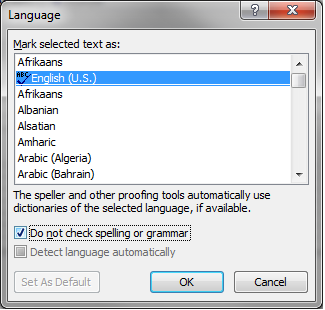
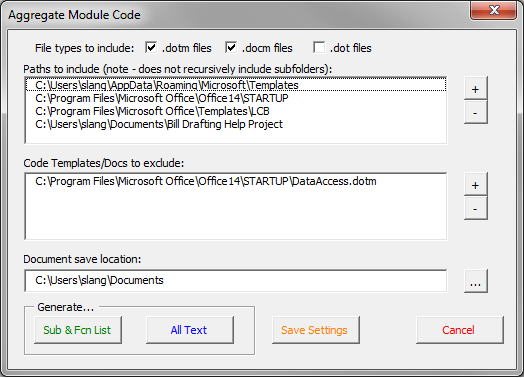
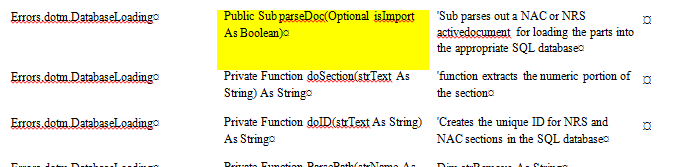
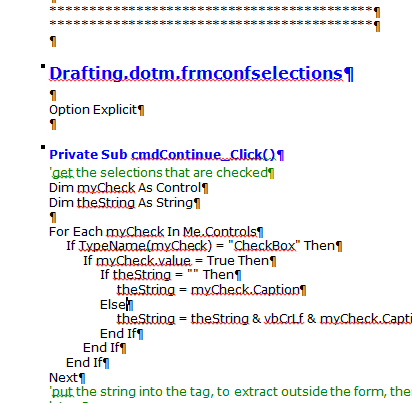

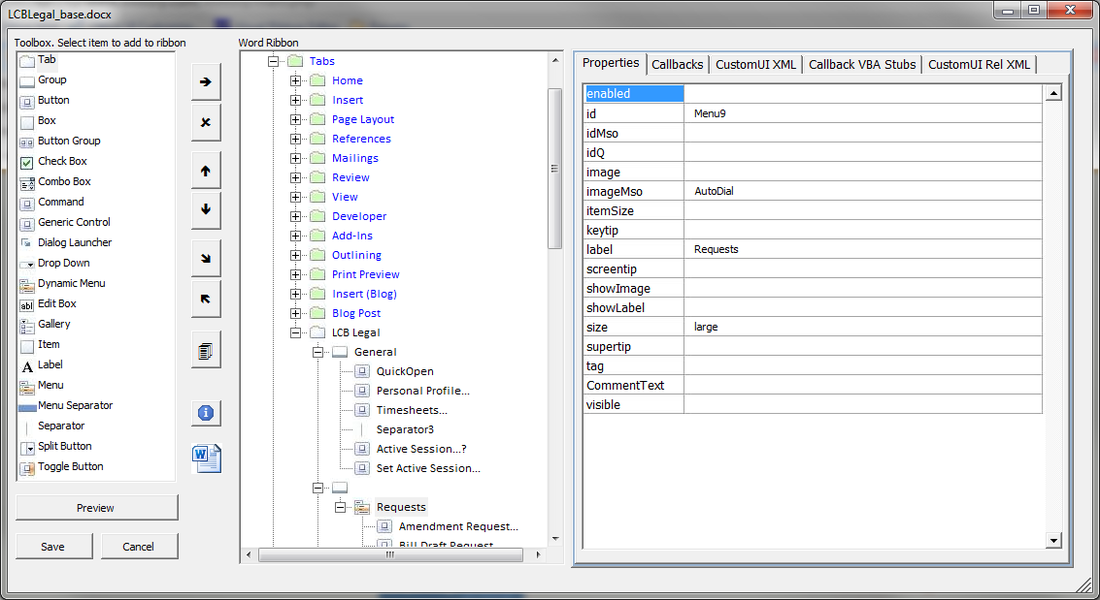
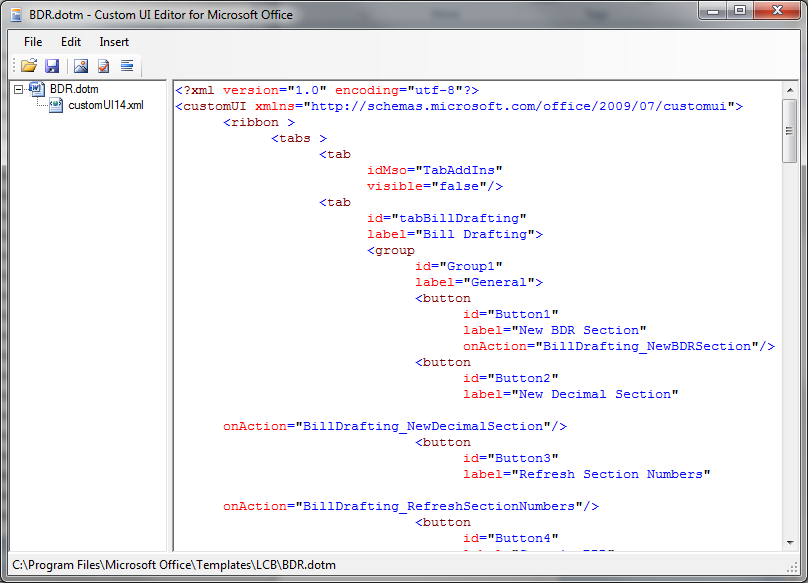
 RSS Feed
RSS Feed