I've been in contact with actual published authors recently. Once I got over the celebrity worship and envy, I wondered about the tools they use to get their thoughts down. This might be why I never quite get around to writing; I often get caught up in the what and how of the mechanics, rather than the actual doing. I also know that it is the truly rare and gifted writer that makes actual money from their efforts, and anything that can save money is a Good Thing.
I am rather familiar with word processing tools, after having written code-based document management systems embedded within the word processor itself, plus years and years of experience formatting document types to exacting specifications. You see, I am essentially lazy – as are most programmers – and instead of doing something repeatedly, I'll figure a way for the computer to do it for me. I leverage many of the existing tools in my work; it's easier than coding a function from scratch (again, I'm lazy) and there are a number of built-in features in most major word processors that – right out of the box – can greatly assist a writer in not only creating consistent format but consistent content as well.
Since you've probably already forked out some money for the word processor (I say probably, because OpenOffice is free), here are some tips to get the word processor to do more of the work, making the tools themselves free. See how I did that?
I discuss primarily MS Word tools for a couple of reasons: (1) It's what I am using now, and (2) it's common, but these same features are found in OpenOffice and likely in most other major word processors as well, regardless of the platform. Let the easing of the wordsmithing process begin!
For example you are working on your military thriller, and one of your characters is Master Gunnery Sergeant Bustamonte-Lopez. Due to the nature of your manuscript, you need to have his title often in the document. Sure, you can type it in each time, or you can even copy and paste. Though each time you use a copy function for something else, you have to either type it again, or hunt it down to copy again.
Or, you can set up an AutoCorrect entry. To do that, you would first identify the trigger text - the equivalent of a misspelled word - say "mgst." Then, you would also identify the full title and name that you want it to be corrected to: "Master Gunnery Sergeant Bustamonte-Lopez." Lock in the correction, and the next time in your document you type "mgst" and press the spacebar, the character's full name and title is entered. Pretty handy. This can work to expand your trigger to any word, phrase or sentence.
NOTE: It's probably not a good idea to use a real word as your trigger, just in case you need to use that word and don't want it always automatically corrected to your expanded form.
- It can encompass multiple paragraphs, varying textual formats, even section breaks. Essentially, anything you can put into your manuscript, you can replicate with a simple set of keystrokes.
- You can use any text as a trigger for creating the text: you are not limited to code words since inserting the AutoText entry requires a specific trigger action (in Word, it’s pressing the F3 key).
- AutoText triggers can be saved with the current manuscript, or saved globally for use with any future document.
Example: I used MS Word as a report generator for SQL database queries. (There, I just lost two of my now three regular readers.) Depending on the data I returned, I needed to have a differently formatted document, combining font names, sizes and table shape. Instead of using multiple templates (to be discussed later), I created the different configurations ahead of time, and saved them as AutoText entries. Then, when the user needed to create the report, using a macro (also to be discussed later) the fully formatted AutoText configuration is placed in the document and filled with the query results. Probably far more complicated than will commonly be used, but a illustrative example of what can be done.
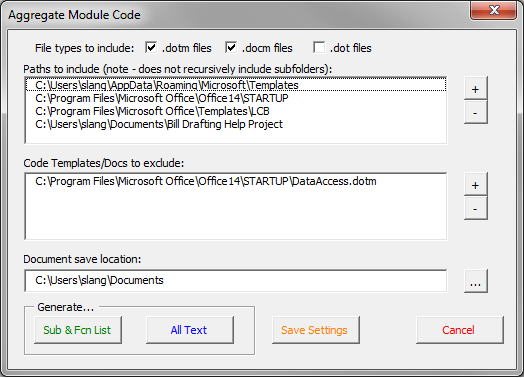
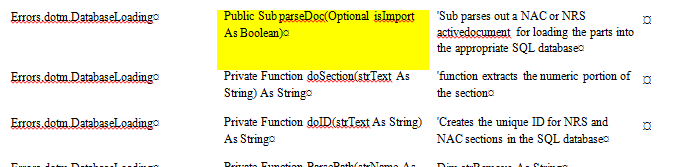
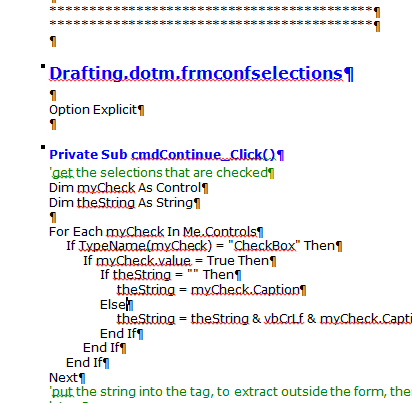
 RSS Feed
RSS Feed